As a transfer tool, iMyFone iMyTrans (Pre iMyFone iTransor for WhatsApp) offers you the possibility to transfer WhatsApp between Android and iPhone, back up WhatsApp on iPhone Android, restore WhatsApp backup to iPhone Android, and export WhatsApp backup to computer. Besides, this tool exports WhatsApp chat to HTML and reads it as it appears on the phone.
iMyFone iMyTrans Discount Coupon Codes





iTransor for WhatsApp License Key Free
- Product name: iMyFone iTransor for WhatsApp
- Website: https://www.imyfone.com/
- License type: 6-month
- Platform: Windows
- Download: itransor-for-whatsapp_setup.exe
- Giveaway link:
click here
How to get iMyFone iMyTrans license key?
Open the iMyFone iTransor for WhatsApp giveaway page and fill in your information to get a free license:
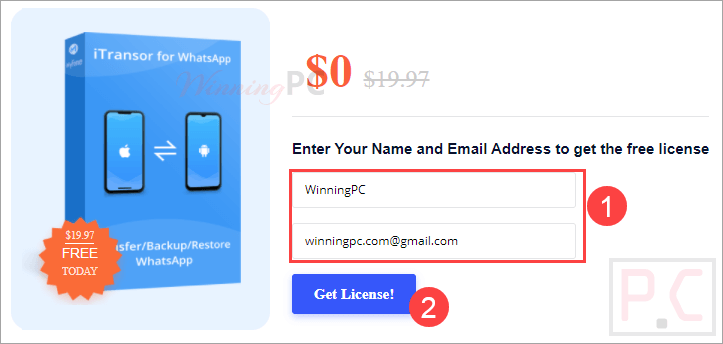
Check your mailbox to copy iMyFone iTransor for the WhatsApp registration code and get the download link:
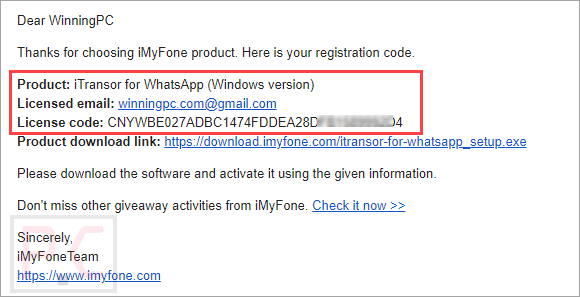
Just open the software and register it with the above license information.
iMyFone iMyTrans main screenshot:
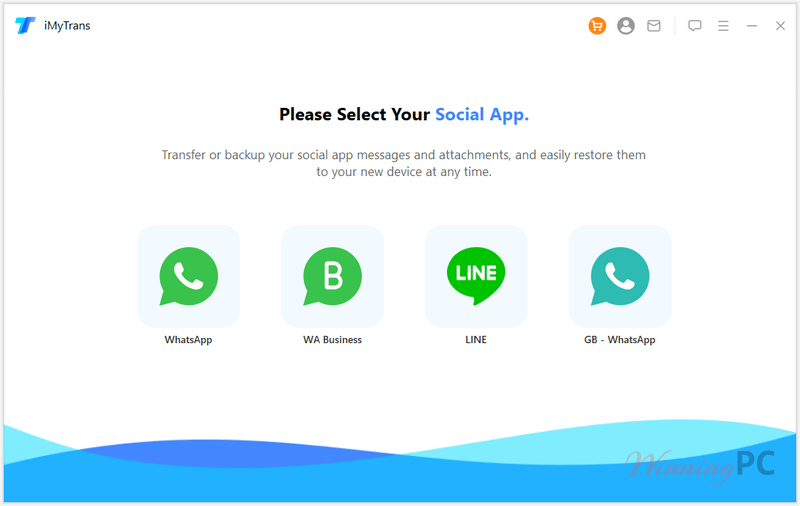
iMyFone iMyTrans Feature Highlights
- Transfer WhatsApp/WA Business between iOS and Android
- Back-Up WhatsApp/WA Business in iOS and Android
- Restore WhatsApp/WA Business Backup to iOS and Android
- View WhatsApp/WA Business Backup
- Export WhatsApp/WA Business Chats, Images, Videos, Audios, etc.
- You can directly transfer WhatsApp from one phone to another no matter it is old or new, iPhone or Android.
- This software can make a full scan of your iTunes backups on the computer and then preview, export, and restore them.
- iMyFone iTransor for WhatsApp supports access to WhatsApp backups from Google Drive.
How to use iMyFone iMyTrans?
iMyFone iMyTrans allows you to transfer WhatsApp between iPhone and Android, back up WhatsApp on iPhone or Android phones/tablets, restore iOS/Android WhatsApp backup to iPhone or Android devices, and export WhatsApp backup to HTML and CSV/XLS.
1. Transfer WhatsApp between iPhone and Android devices
– Install and launch iTransor for WhatsApp on your computer. Open it, and connect your devices to a computer with an original USB cable.
– Start transferring WhatsApp: Click the “Transfer” button when both devices are connected. Choose the type of WhatsApp you want to transfer
– Finish WhatsApp transfer
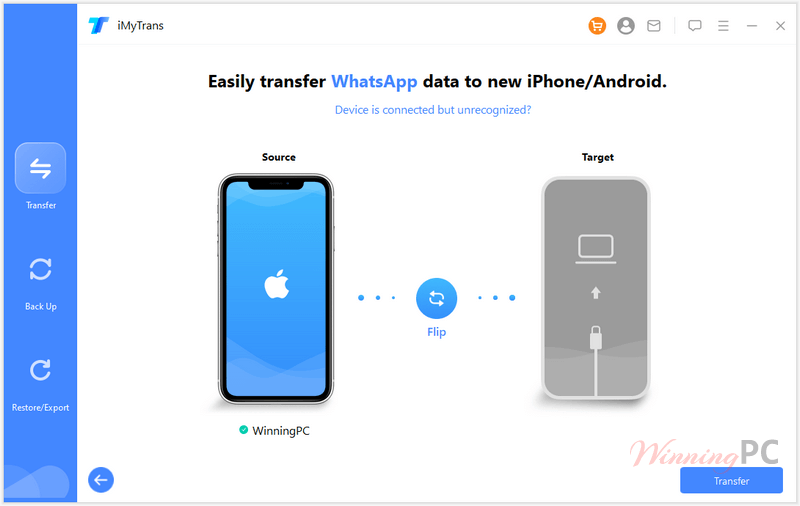
2. Backup WhatsApp on iPhone or Android
– Connect your phone, and choose whether to back up WhatsApp or WhatsApp Business.
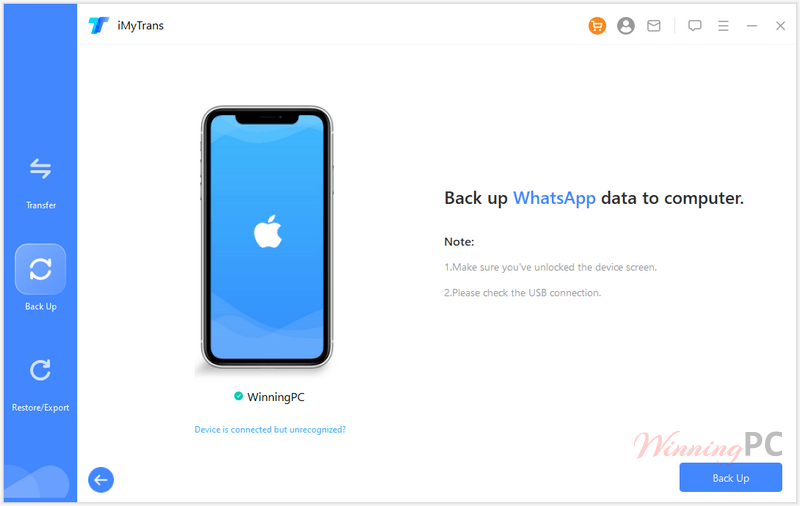
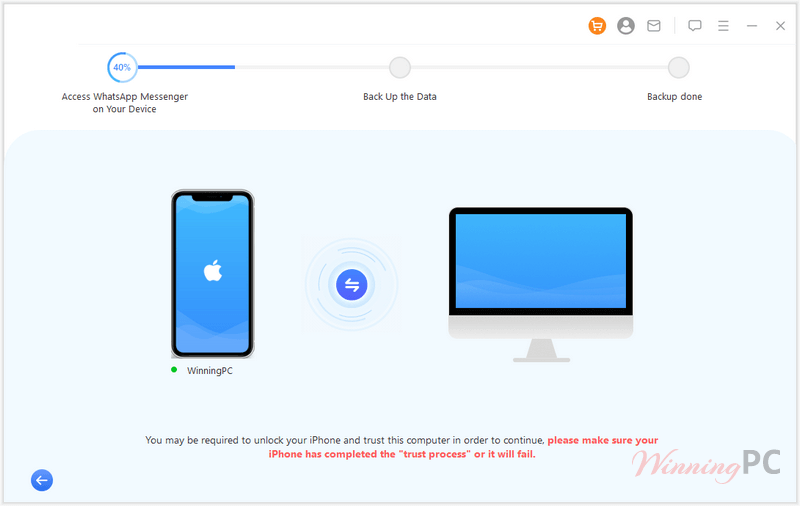
– Back up WhatsApp
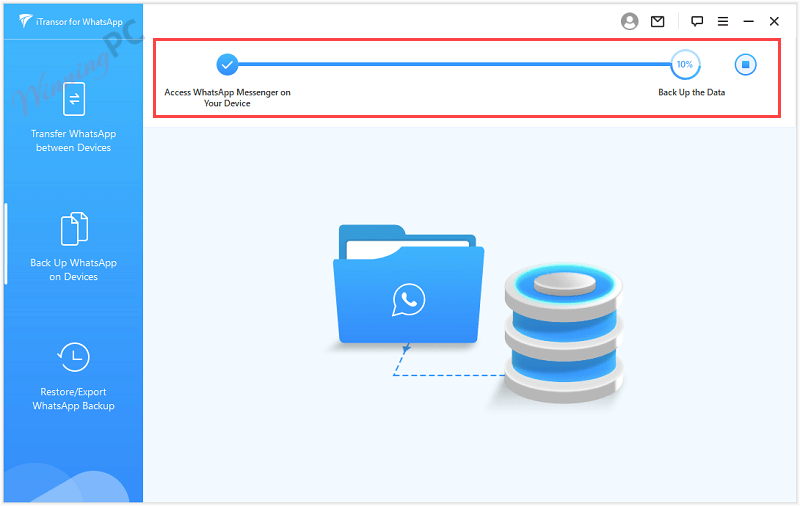
– Finish WhatsApp backup
3. Restore/ Export WhatsApp to iPhone or Android
– Choose a backup and connect your device
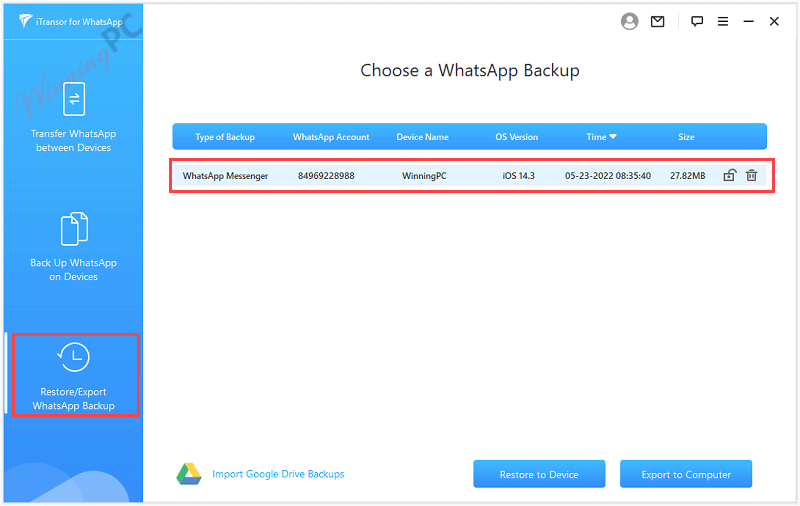
– Restore WhatsApp
– Finish WhatsApp restore
if you want to export WhatsApp chats to a computer, select a backup file and click on the “Export to Computer” button. Once the scanning is done, a preview panel will be shown that helps you choose the chat or attachment you want to export:
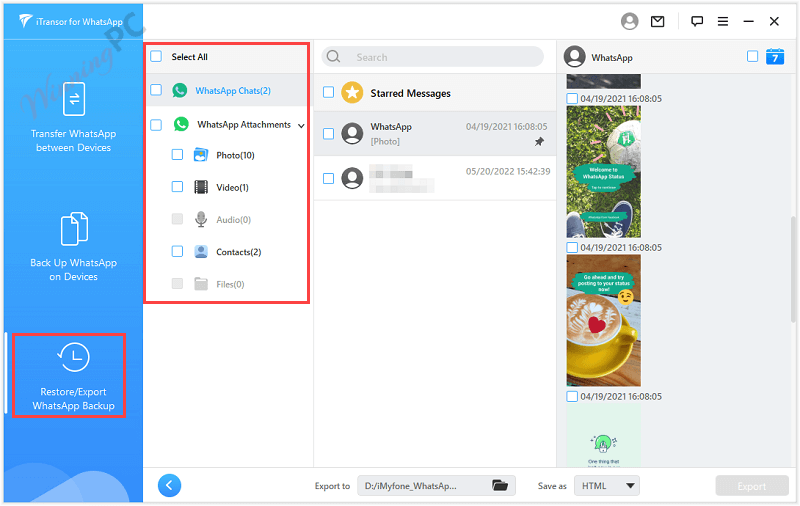
iTransor for WhatsApp supports WhatsApp chats export to HTML or CSV/XLS files, choose a type to save as, and click on the Export button:
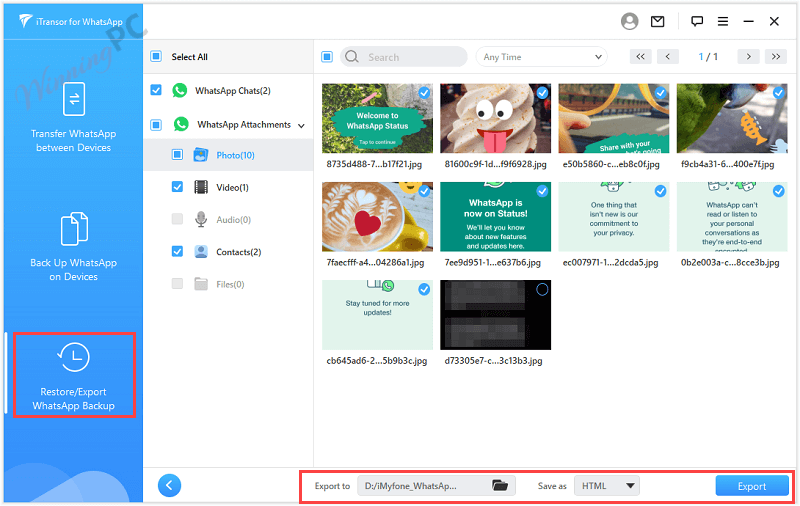
Technical Details
| Language Support | English, Français, German, Japanese, Russian, Spanish, Swedish, and more… |
| Money Back Guarantee | 30-Day |
| Operating System | Mac OS, Windows |
| Shipping | Instant Delivery by Email |
| Subscription | 1-Month, 1-Year, Lifetime |
| Support Services | Tickets |
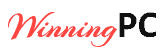







GOOD
hi
This site uses User Verification plugin to reduce spam. See how your comment data is processed.